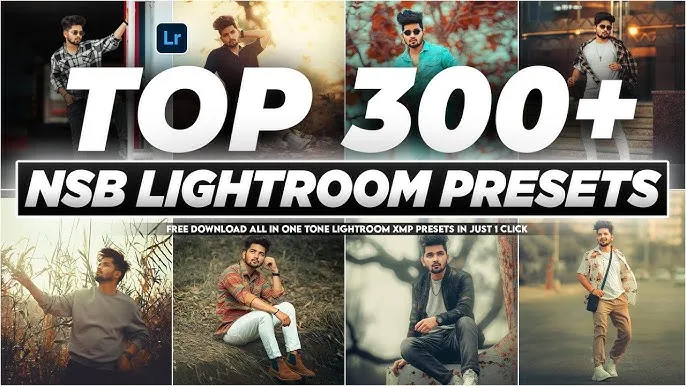Most of these presets don’t require making adjustments but it is a good idea to adjust the settings of highlights, exposure, contrast, etc to make sure these presets work exactly as you want to. Apart from just visiting download pages of these presets, do check websites’ homepages to get more presets.
Please note: The presets listed in the article have .DNG, .XMP & .LRTEMPLATE formats.
What are Lightroom presets?
A Lightroom preset is a filter with predetermined settings and it can get you close to the desired effect quickly. It helps in post-processing or photo editing, saves time & energy, and most importantly it allows us to achieve certain looks that are hard to achieve.
Remember, a Lightroom preset isn’t a magic wand. Sometimes, it might nail it right out of the gate, and sometimes it might not. What it does though is very quickly get you close to the desired effect, and then you can tweak it to your vision.
Lightroom Mobile Presets (.DNG) vs Lightroom Desktop Presets (.XMP)?
Lightroom mobile presets are images that come with predetermined settings. The free presets that you will download from the below-mentioned links will have both .DNG & .XMP format. To use them on mobile, you have to copy settings from .DNG files and paste them to your photos you’d like to edit in the Lightroom Mobile App.
Wherease Lightroom Desktop Presets are not images, they are files exported in .XMP format by Adobe Lightroom Classic. Mobile presets, on the other hand, are created in Lightroom Classic and exported to .DNG format for use in the Lightroom Mobile App.
Whether it is a mobile or desktop preset, they both work the same but the only difference is you need DNG files to use them on mobile whereas Lightroom CC & Classic support .XMP format. Also, you need a creative cloud subscription plan to use presets on Desktop but there is no need of subscription plans when it comes using presets in the FREE Lightroom Mobile App